Do you need to schedule meetings with others at Gustavus (or other Google users)? Is it a challenge to find a time that works for your group? Google Calendar can help with a small or large group!
To Find a Time using Google Calendar:
- Log into your Gustavus Google Calendar with your Gustavus username and password in a web browser such as Safari, Firefox, or Chrome. https://calendar.google.com
- Click the Red Plus (lower right hand corner) to start creating a new event.
- Click FIND A TIME.
- Add Guests. You can add individual people or lists. You will seen when they are free or busy.
- You can scroll through dates and find a time when everyone is free.
- You can change the view to see a week at a time, rather than a day.
- To select a time, click on the calendar at the desired time.
- Add a Description and Details to the event
- Click Save.
- You will be prompted about sending email invitations to guests.
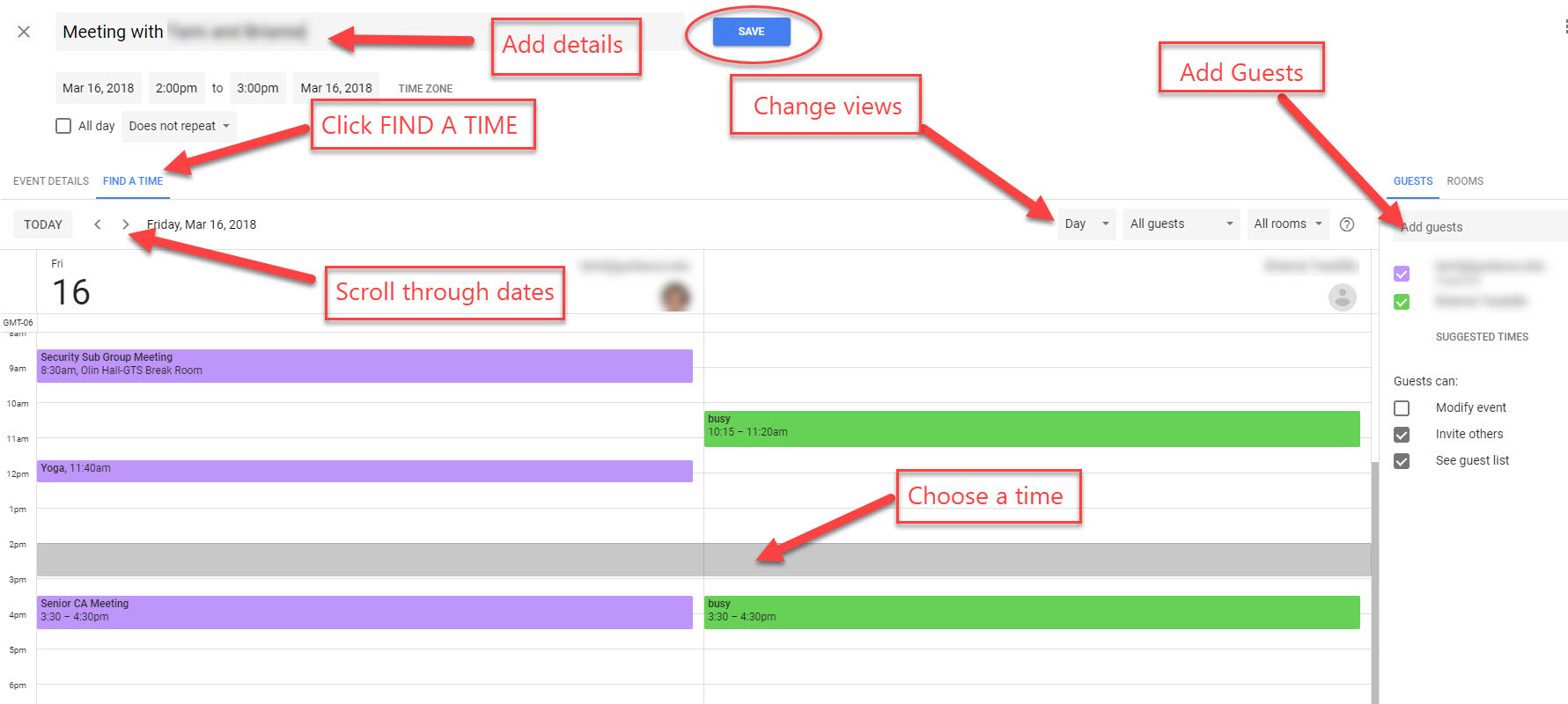
For additional information on using Google Calendar, please see: https://gustavus.edu/gts/Google_Calendar or Google’s Calendar Help pages: https://support.google.com/calendar